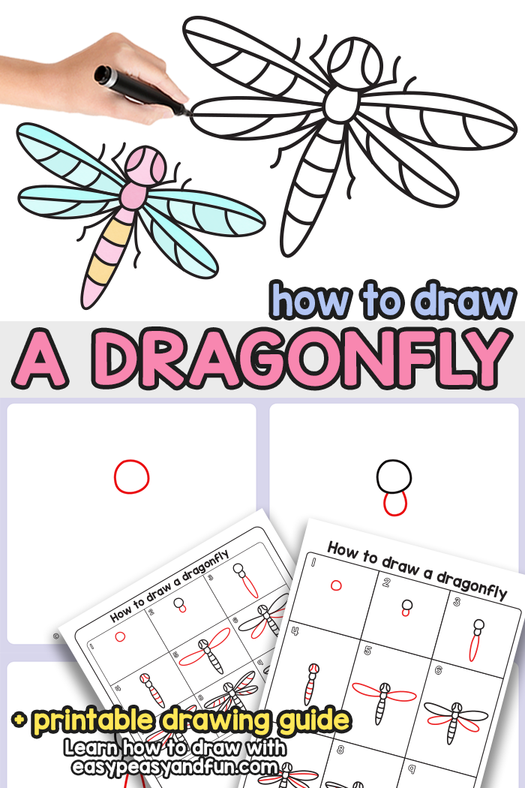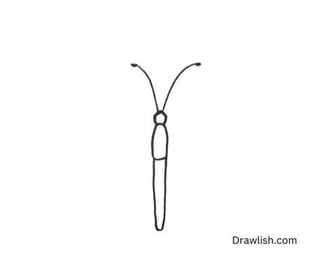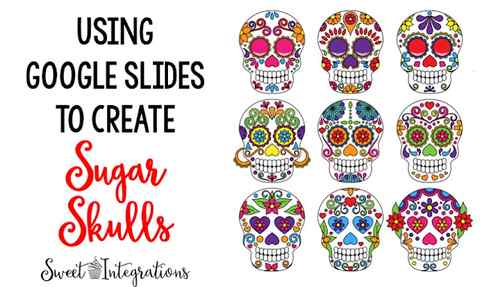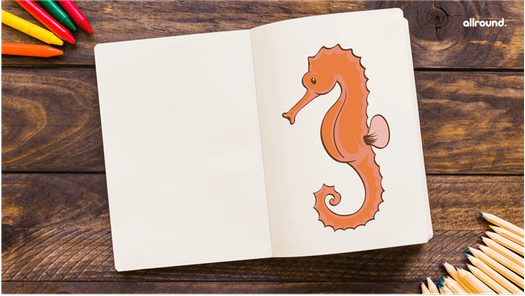Nevertheless, you need to understand that your art won’t look like that of professionals who have expensive tools and years of experience! So, start slowly by creating on your phone, then work your way up once you learn all the basics.
Beginners Guide to Digital Art, Painting & Drawing

Explore the world of digital art: its forms, tools, industry impact, and future trends. Discover inspiring artists and get started on your digital art journey.
Phones and computers are essential in our daily lives. They’re a stable component at work and in the home.
Naturally, art is one of the many things that has also become digital.
There are plenty of reasons why you should take on digital art over other traditional art forms.
For starters, if you have a phone, tablet or computer, then you’re ready to create digital artwork!
The future is limitless when it comes to digital art, so you’re free to explore as many art styles as you want.
Do you want to unlock your creative side? This guide will help you become a better digital artist.
So, let’s dive in!
Table of Contents
What Is Digital Art?
Digital art is any art piece you create using digital devices and tools, such as your mobile phone, computer, or tablet.
Though many critics don’t recognize digital artworks as real art, there’s no denying the skill and knowledge of digital artists.
After all, they have to master various digital tools to finish a piece of art, as well as be highly imaginative.
For example, digital painting requires identical talent and effort as traditional painting. The only difference is that the finished piece is virtual!
In contrast, the process of 3D modeling is starkly different from sculpting. However, both require an intense understanding of physical objects and translating them into other media.
Digital art encompasses many art forms. As long as you create the art using technology, it’s considered digital art. So, your masterpieces can be any of the following:
- 3D modeling
- Artificial intelligence art
- Digital painting
- Digital animation
Many digital artists print their digital artwork to either sell or display in their own homes.
This is made easier thanks to the rise in popularity of AI websites like Midjourney that help digital artists create work far quicker than before.
Digital Software Tools for Creating Digital Paintings & Vector Art
Now that you know all the various forms of digital artwork, it’s easy to get frustrated with all the tools you’ll need to start your digital art journey.
You’ll need certain digital art tools and software, depending on the type of digital art you’re interested in.
Yet, many digital artists utilize only their creativity, creating canvases with basic software such as Excel!
So, while you might not need all of the following, here are the most popular digital art stables to help you get started:
Best Digital Art Software
The most crucial aspect of digital art is the software you work with. Though most digital art platforms are beginner-friendly, each is perfect for certain art types.
That said, most amateur digital artists start with at least one of the following software:

Credit: Luca Sammarco
Photoshop is one of the most powerful digital art tools. You can use it for almost any type of art, including graphic design and digital painting – many people also use it to edit digital photography.
The software is also well-integrated with other Adobe products, such as Adobe Illustrator, Lightroom, and Animator. This means you can export any file and continue working on your piece on a different platform.
There’s also a huge digital art community surrounding Photoshop, with every digital artist under the sun sharting their pixel art, media art or other computer-generated designs and creative process for all to see.
Traditional artists also frequent these communities, perhaps to gain inspiration for more traditional fine art pieces, which are often influenced by creative vector art.
The Photoshop iPad app is also a huge advancement in digital technology for artists, bringing many of the features of the desktop computer software to a mobile device.
The only downside to Adobe Photoshop is that it’s subscription-based. Still, the subscription can give you access to Adobe Creative Cloud.

If you’re looking for a digital art tool specifically designed for painting, look no further than Procreate. This platform allows for a natural drawing experience with plenty of powerful features.
You can also use Procreate for 3D painting and digital illustrations. Even if you’ve never picked up a tablet stylus before, Procreate is so straightforward that you’ll be a pro in no time.
Unfortunately, Procreate is only supported by iOS, in particular, the iPad.

So, you’re unsure whether digital painting is for you and don’t want to commit to software? Well, Krita might be the answer.
The free, open-source platform makes learning digital art incredibly fun due to its customizable user interface. It includes all the essential features to get you started on your first digital art piece.
Krita doesn’t have much in terms of customer service, though. Still, it’s the ideal app for beginners on a budget.
Hardware
Many digital artists can get by just fine without any hardware. That said, if you want to take your art to the next level, these tools can make your life much easier:

Credit: Antoni Shkraba
If you’re planning on going pro, a drawing tablet is a must. This could just be an old iPad, or you might invest in newer tablets.
Many graphics tablets designed for drawing purposes support desktop software. So, your software options won’t be as limited. Furthermore, instead of being tied to a desk, you’ll be able to create art anywhere!
You can simply use a touchscreen or a mouse to create your art. However, trackpads are pretty sensitive, translating each stroke, precise lines, and changes in pressure.
Trackpads help you feel like you’re drawing on an actual piece of paper. They make painting, illustrations, and photo editing a breeze.

Credit: Ketut Subiyanto
If you don’t want to invest in a trackpad, a tablet stylus is the next best option. These are extremely precise, though you might take some time to get used to all their different features.
You should keep in mind that most drawing pens aren’t universal, so you’ll need to get one that’s compatible with your device.
You should also check our article on the best computers for graphic design.
Preparation
1−1Preparation of brushes
First, let’s set up the brushes we will use.
We’ll be using four types of brushes: watercolor, pencil (rough), flat brush (wet), and moko moko watercolor 3.
To add a brush, open the brushes and click the + button in the upper left corner.
Select the brush you want to add and click “Save” in the upper right corner to complete the process.

First we need to set up the flat brush for the mountains and trees!
The areas to be changed are the size and the area inside the red square (drawing interval and blending ease).

Use the watercolor brush for the sky and for the grass!
I want to paint the sky lightly and the grass clearly, so I made the following changes.
(The changes are opacity and blending ease.) (Change the size as you wish as you paint.)

The cloud brush is used as is, so no changes!
1-2 Simple placement method
When you are trying to draw a natural landscape, you often find that you cannot think of a good composition.
In such cases, it is good to be aware of the division of the screen.
In general, the picture is divided into nine parts with four lines.
But nine is a lot, so this time I’m going to try drawing with two horizontal lines!

Having said that, how to use this line, you can easily draw a good composition by placing the horizon line on the bottom line as shown in (1) if you want the sky to be the main subject, or as shown in (2) if you want the rice field or ground to be the main subject!

In this case, I wanted to have a good overall balance, so I’ll divide the ground, mountains, and sky into exactly three parts.
Splitting the 1-3 screen
Now, let’s actually split the screen!
We will use the Ruler tool this time, because we know that dividing the screen in a straight line is sometimes distorted.
Set up a crosshair with the ruler tool.
Even if you are not good at drawing straight lines, you can easily create parallel lines with this tool.

After setting up, draw a line horizontally.
It’s easy to draw a nice straight line!

Creating a rough sketch
We will create a rough drawing in pencil using the divisions.
This time I wanted to draw a wide landscape with depth, so I placed a road extending from the foreground to create depth.
Since nature is the main subject, I kept the house small with one house.
You can almost hide them with trees.

It’s good to be aware at this stage where the sun’s rays will be coming from.
In this case, we are assuming that the sun is coming from the right side of the screen, so the mountains and clouds will be in shadow on the left half.
The lines in the field should be aligned with the road in the center of the image, but also be aware of the fact that they are extending from the far left.

Primer
3-1 What’s Air Perspective?
The more distant a view is, the more it is affected by the air, and the less contrast it has and the bluer it appears.
This is called “Air Perspective”.
It’s often needed when drawing landscapes, so it’s worth keeping it in mind!
First, prepare a layer under your draft.
First, prepare a layer under your draft.
Select the + in the middle and choose the color layer.
Now you have more layers.

Keep your draft layer about 60% from the opacity of the wavy lines!
That way it won’t get in the way of placing the colors.
Create a layer for the sky at the bottom of the image, and paint the sky roughly in blue.
On top of that, create a layer for the mountains.
You can use one layer for the mountains, but it is easier to use three layers: one for the back, one for the middle, and one for the front.
Here’s what it looks like when I draw it, keeping in mind the air perspective on the mountain.

Mountains are more vivid and darker up close than in the distance.
In air perspective, the color of the sky has a big effect.
A distant mountain will be blue if the sky is blue, and closer to orange if it is evening.
3-2 Cloud Arrangement
I imagined the clouds as summer crescent clouds.
They are long and clear in shape.
This time, I covered the entire mountain with clouds to show the shape of the mountain clearly.
If the blue of the sky is too dark, the shape of the mountain will not show up.
The closer the sky is to the horizon, the farther you can see.
More clouds appear to overlap, which in combination makes the lower clouds appear longer horizontally.
This time, create a layer of clouds between the mountains and the sky.

3-3-3 Rural Landscape

Air perspective can be applied here as well, with lower contrast in the back and more vividness in the front.
Follow the draft and add the colors you want.
For now, you can just roughly trace the rough sketch!
There is one point to note.
For the countryside scene, I’ve divided the layers into “trees under the mountains, rice paddies, rice paddies around the rice paddies, thick road in the middle, houses, and trees around the houses”!
It makes it easier to be flexible when drawing, so please separate the layers as you wish.
The underpainting is now complete!
In the next article, we will continue with the details, so please continue reading!
(Text and pictures by Hiromi Arakane)
\ We are accepting requests for articles on how to use /